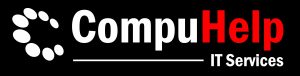Issue: Unable to send emails using your Telstra Bigpond Email
Cause: Telstra now requires outgoing email authentication. In the past, if your Internet was connected to Telstra, outgoing emails could be sent on port 25 without authentication.
Follow these simple steps to ensure seamless email sending:
- Open Microsoft Outlook.
- Click “File” in the top left.
- Choose “Account Settings” from the menu.
- Pick your email account and click “Change.”
- Click “More Settings” in the next window.
- Go to the “Outgoing Server” tab.
- Check “My outgoing server (SMTP) requires authentication.”
- Select “Use the same settings as my incoming mail server.”
- Click “OK” to save your changes.
- Finally, click “Next” and then “Finish” to confirm the changes.
Can’t send emails with your Telstra Bigpond Email?